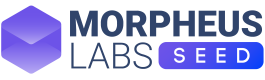Registration
Deploy your first solution in less than 10 minutes.
Follow this short tutorial register yourself by creating an account on Morpheus Labs SEED and start building projects right away.
Create an account on Morpheus Labs SEED
Register into Morpheus Labs SEED via Morpheus Labs website https://morpheuslabs.io or go directly to the platform URL https://bps.morpheuslabs.io.
Under the login form, click on the "Register New Account"
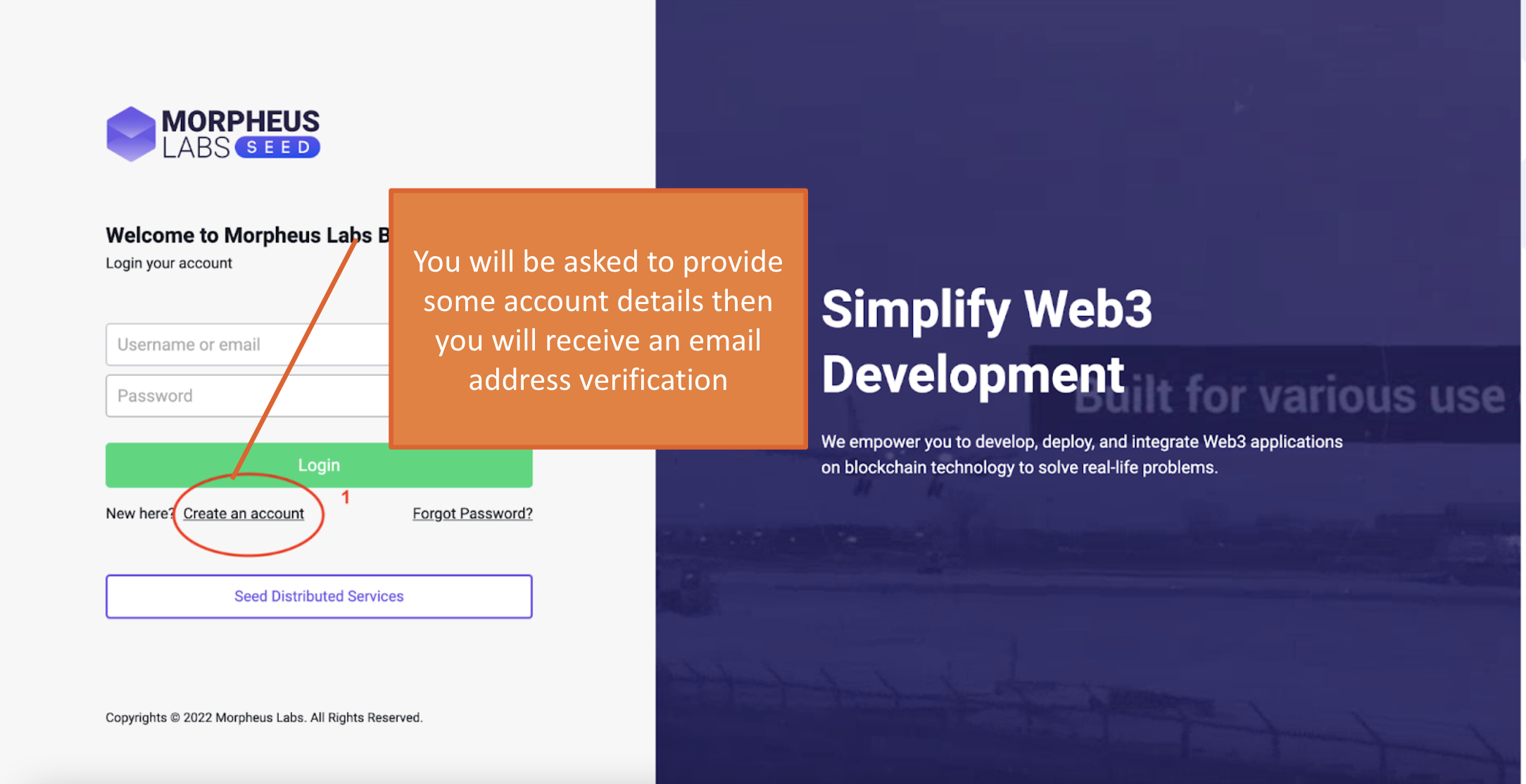
Login page
and the following dialog will appear. Fill in the form and create your account by clicking on "Register New Account".
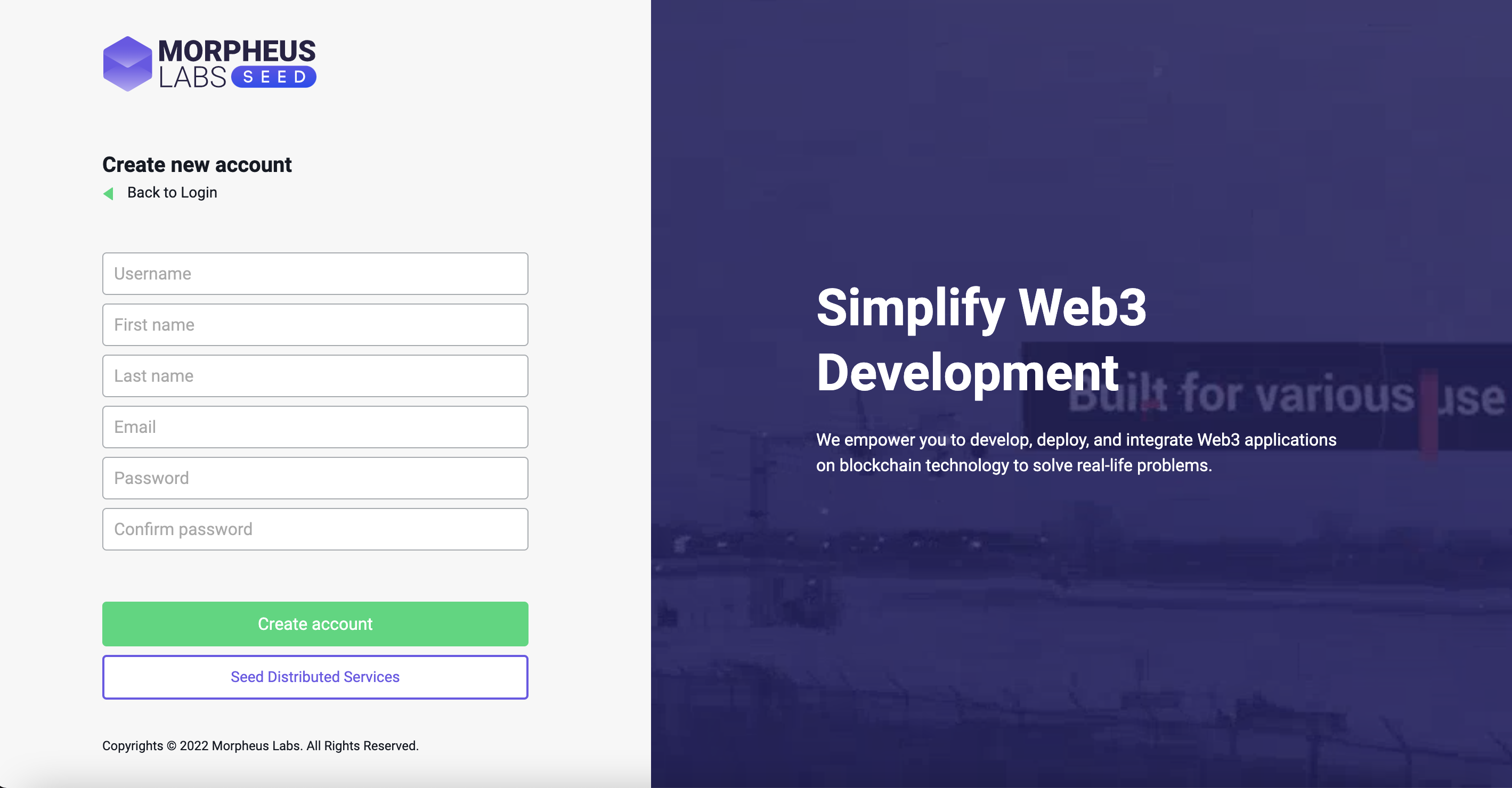
An email would be sent to the email address you provided in the registration form.
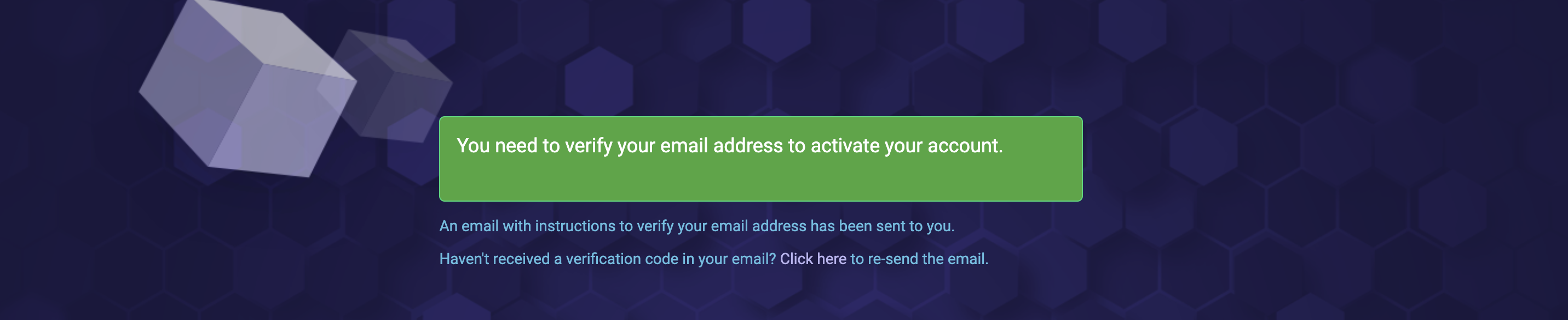
Check your inbox. Click on the activation link to verify your email address.
Upon successful verification, you will be able to log into the platform. Normally when click on the validation link the login is automatic and you will be redirected to the selection of membership and subscription step
Login
Log into your Morpheus Labs SEED account via Morpheus Labs website https://morpheuslabs.io or go directly to https://bps.morpheuslabs.io.
Enter your username/email and password and click "Log in".
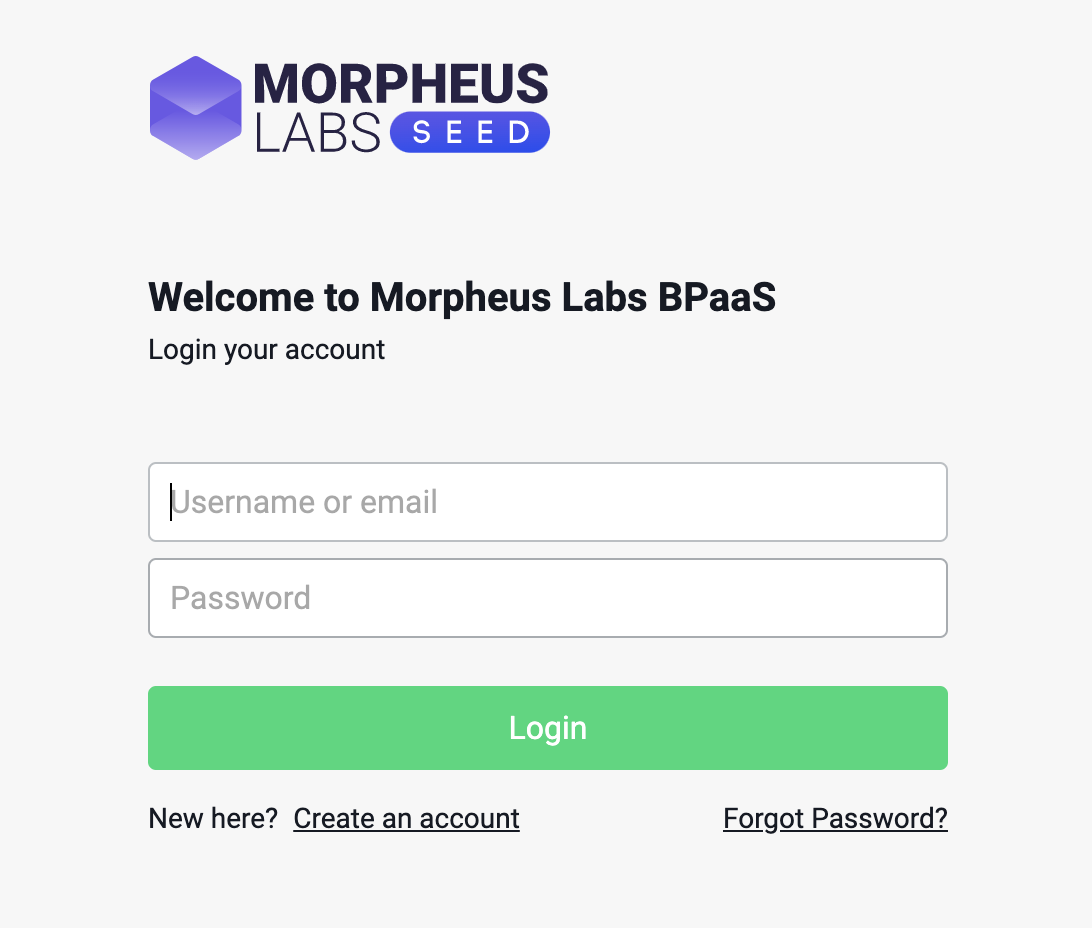
To Reset Password
Click "Forgot Password?"
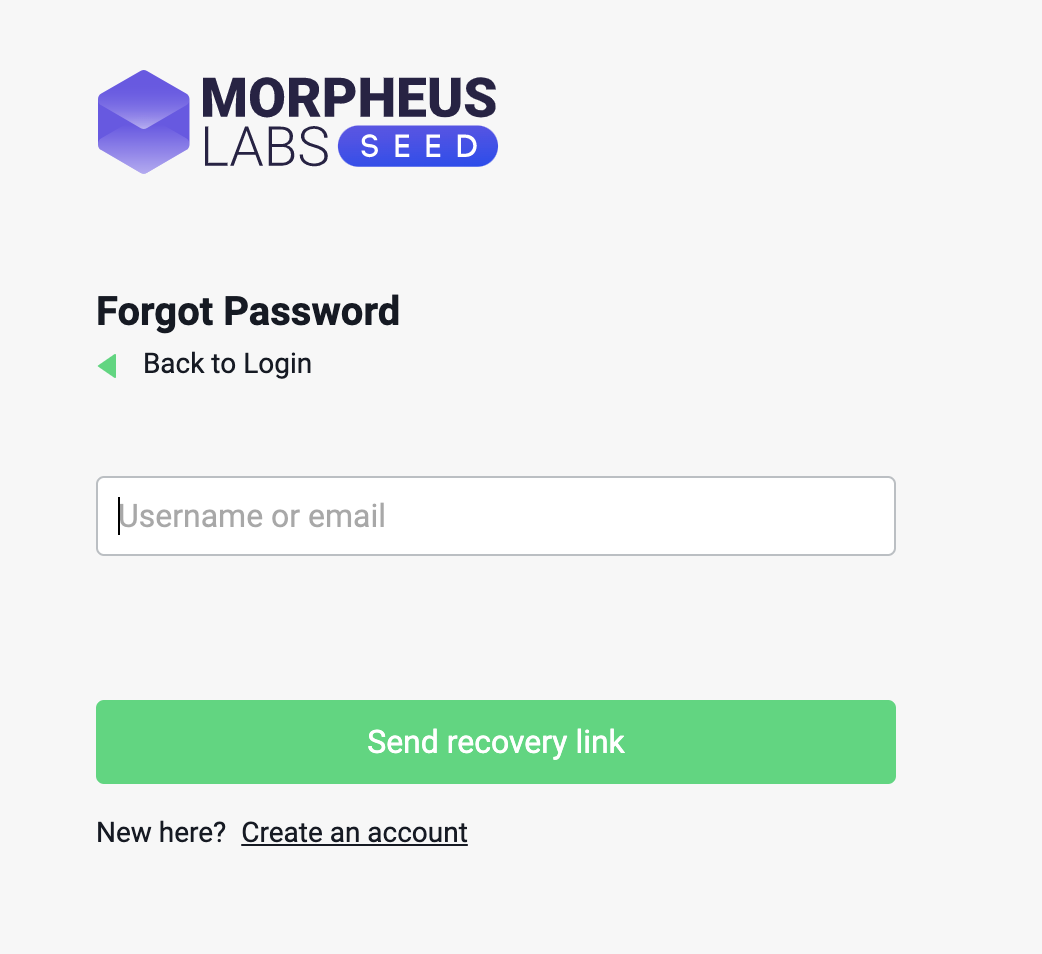
Choose the Membership and Subscriptions
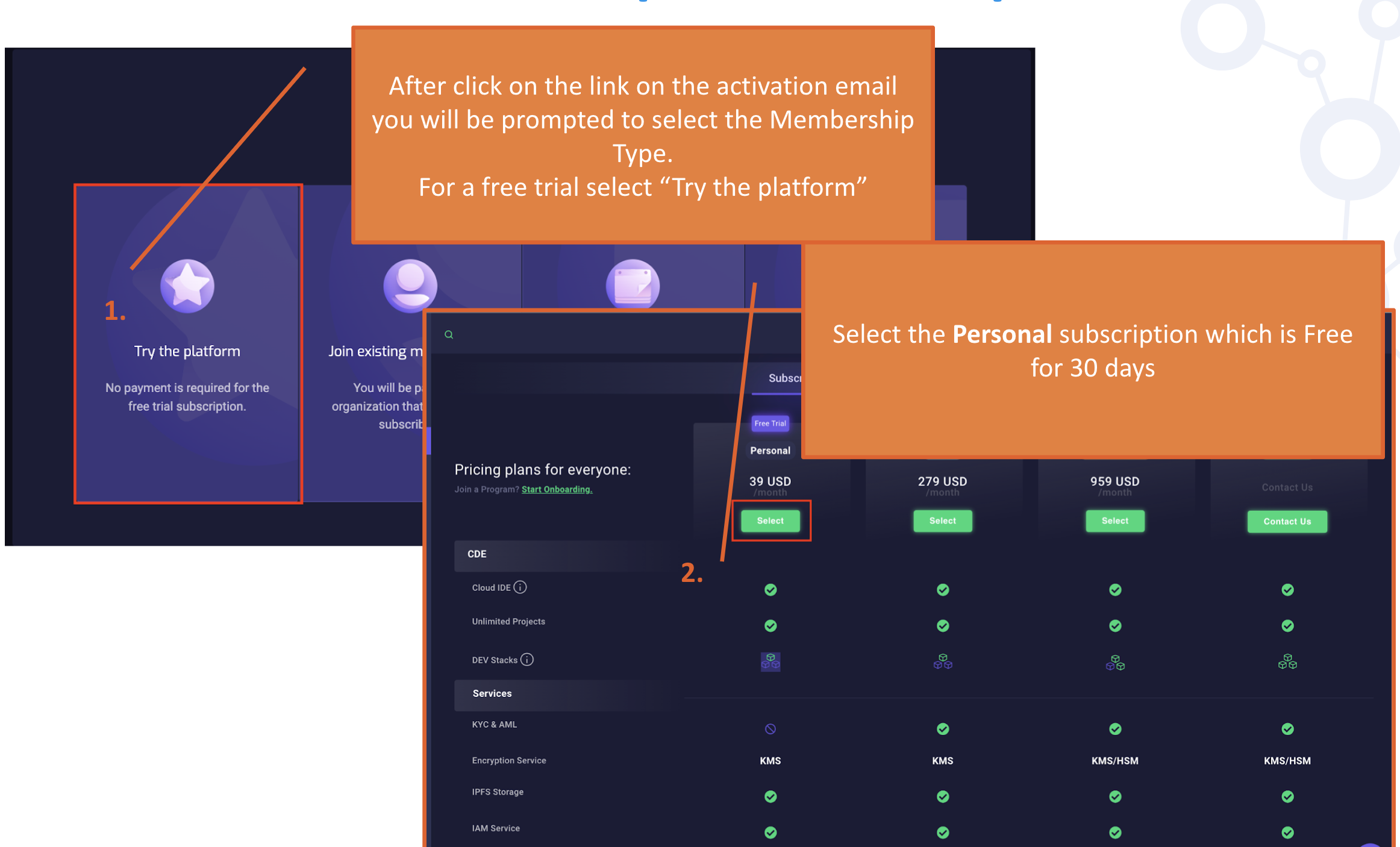
Select a Plan
Choose your subscription plan by clicking "Select".
If this is your first time creating an account for a company or yourself, you will be assigned an administrator automatically to select a subscription plan and make payment.
If you have a team, your team members will need to create an account for registration as well. They will be able to access the platform for use after you add them using the “Team” function.
Refer to ["Membership & Subscriptions"] for detail of subscription plans. (https://docs.morpheuslabs.io/docs/subscription).
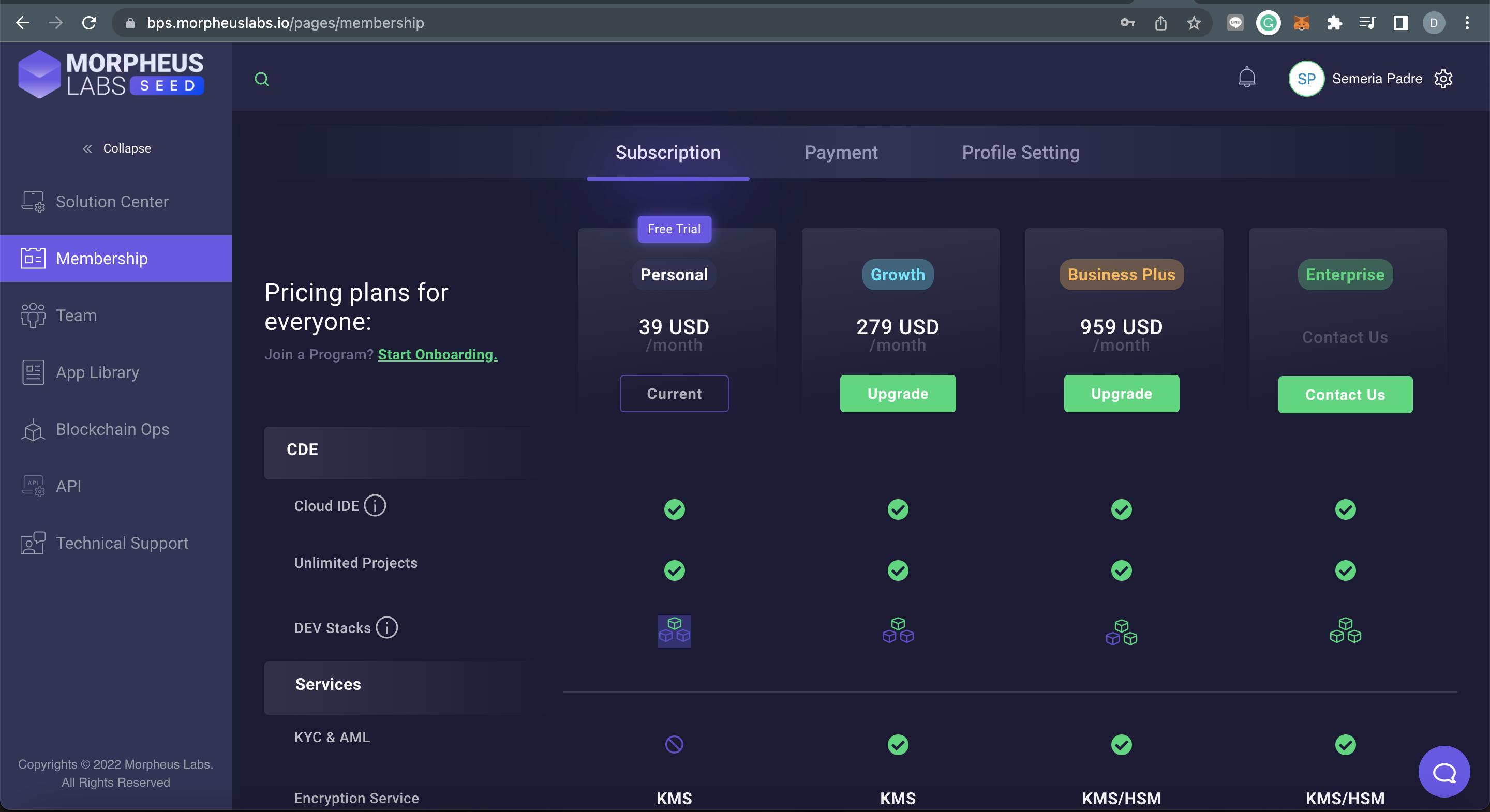
- choose your subscription plan
Enter your details:
You will be automatically redirect to the Profile Settings tab
- Entity type: "Company" or "Individual"
- Company Name: This can be your name (in case of individual entity type) or a company name for company type. Your own name and data were already provided during the registration. These records are only for the subscription.
- Email: This is to reach you regarding the subscription.
- Address:
- Contact Number:
- Country
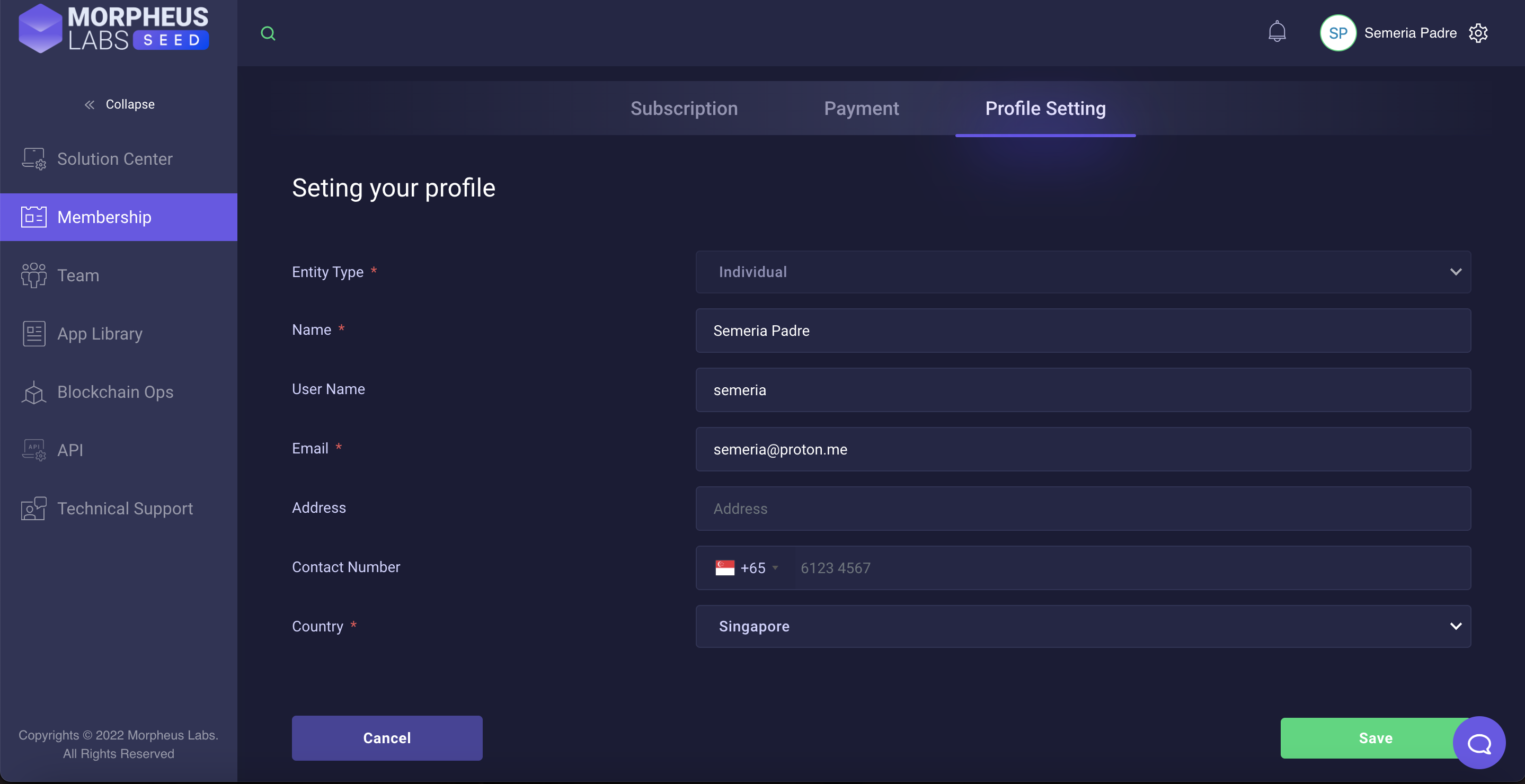
Your profile section
Payment Settings
If the selected plan has a Free Trial promotion, you will see it in the payment settings section.
You can continue with the selection and enjoy the free promotion for the selected plan. The following image shows a 30-days free trial if you have selected a 3-months subscription plan.
No credit cards details are requested and registered in this phase. Nothing will be charged.
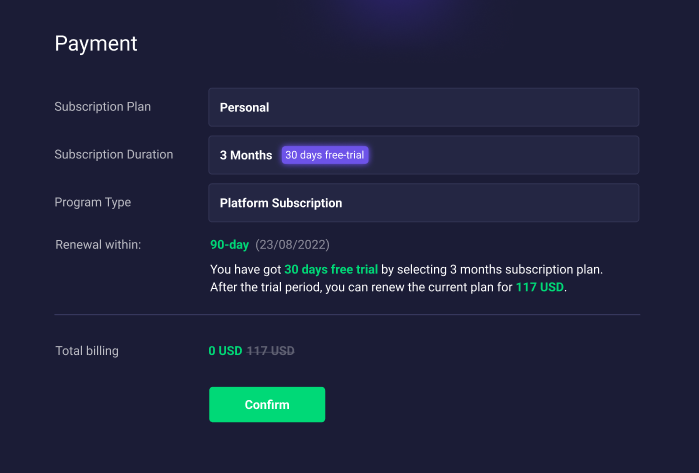
Payment Settings when selecting a free trial plan
Alternatively, if a payment is requested, depending on the payment preference you need to:
Payment Type: Blockchain MITx token
- Key in the Subscription Duration field
- Importantly, you need to click Connect Wallet to connect a valid Ethereum Wallet Address, metamask will be triggered and wallet will be validated . If you do not already have a wallet address, you can create the address using Metamask browser plugin. More info about Metamask here
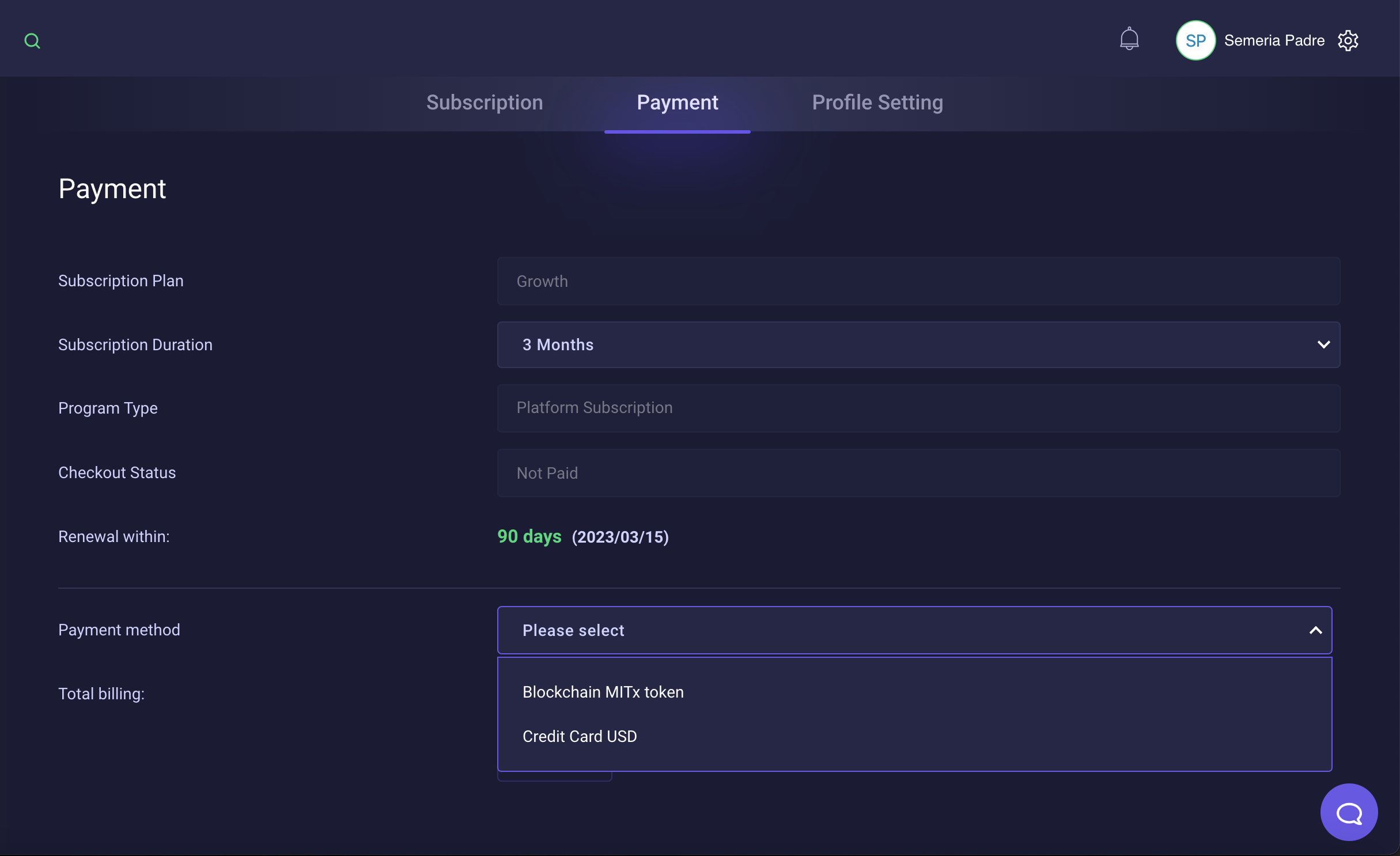
Payment settings when the selected plan needs a payment
Checkout
The checkout process will trigger the Metamask wallet and you will need to confirm all the requests in order to complete the payment.
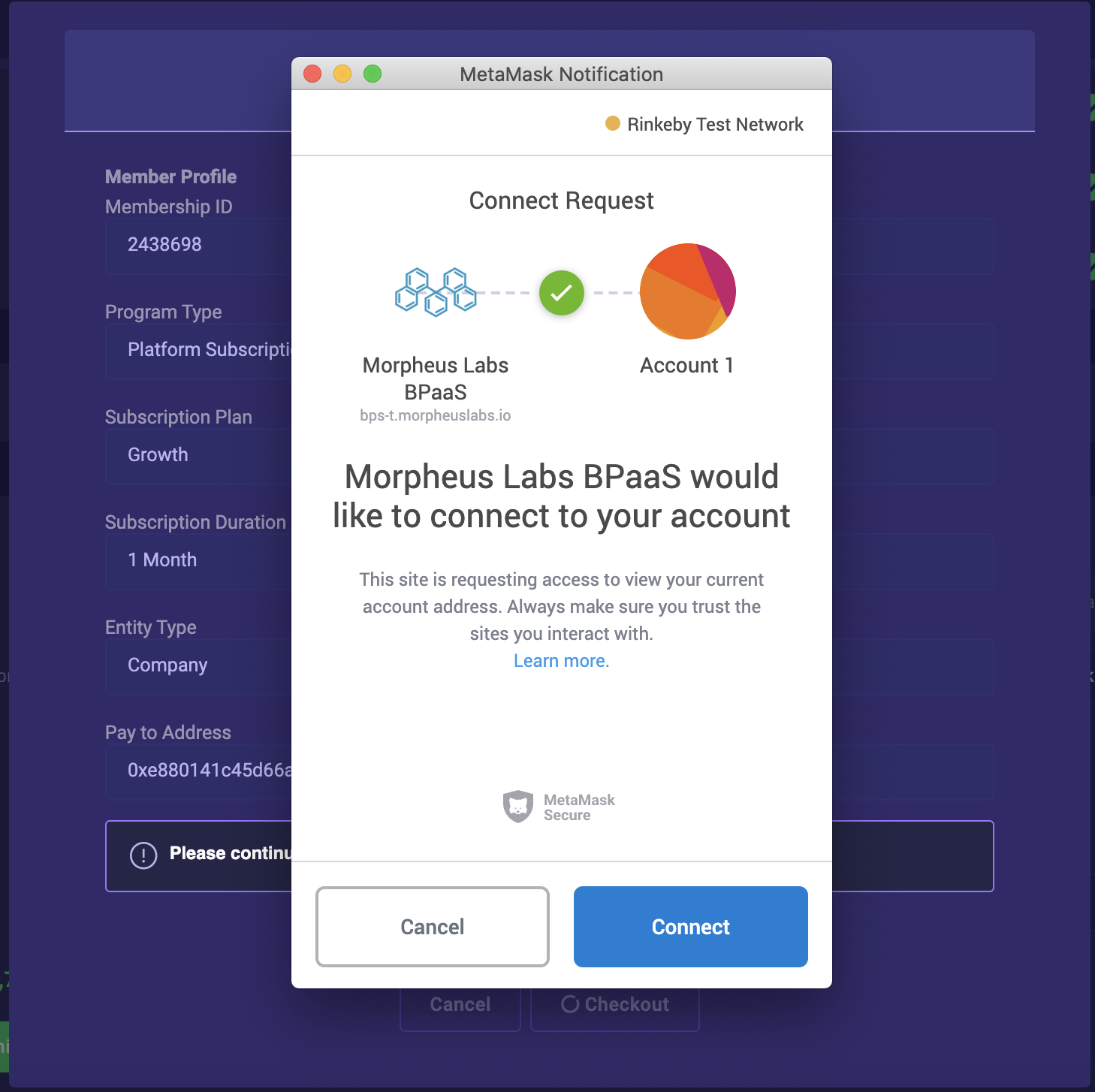
Metamask asking confirmation when the payment type is Blockchain MITx token
After your metamask wallet is connected to the platform website, the first blockchain transaction will be "INCREASE APPROVAL" (see next image labeled 1) . The increasing approval is the authorization you give to the platforms' smart contract to proceed with the payment. After this transaction will complete the teal payment transaction will appear in metamask that you also need to confirm.
Please ensure you have clicked to the EDIT in the GAS FEE section (see image below) in order to speed up your transaction.
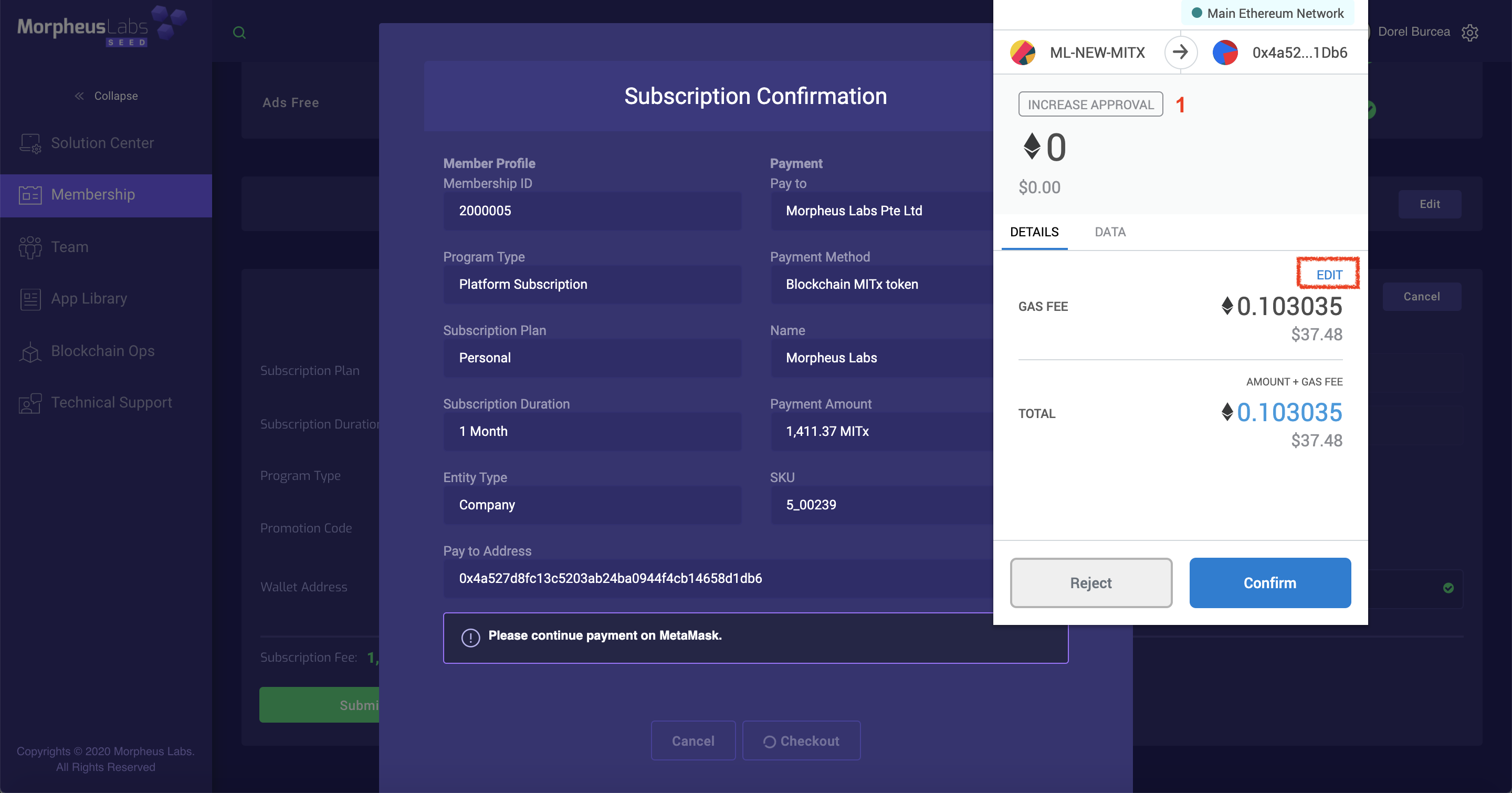
Increase approval step
EDIT for gas fee to speed your transaction
Note. Morpheus Labs will disburse the revenue from the Application Library to the wallet address set by the Administrator of the Organisation.
Payment Type: Credit Card USD
If you have selected the credit card as the payment type, the by clicking the checkout button you will be prompted to the credit card payment step.
Proceed with the payment by filling in your credit card details.
Note: We do not store any cc info , the payment is processed by payment provider Stripe
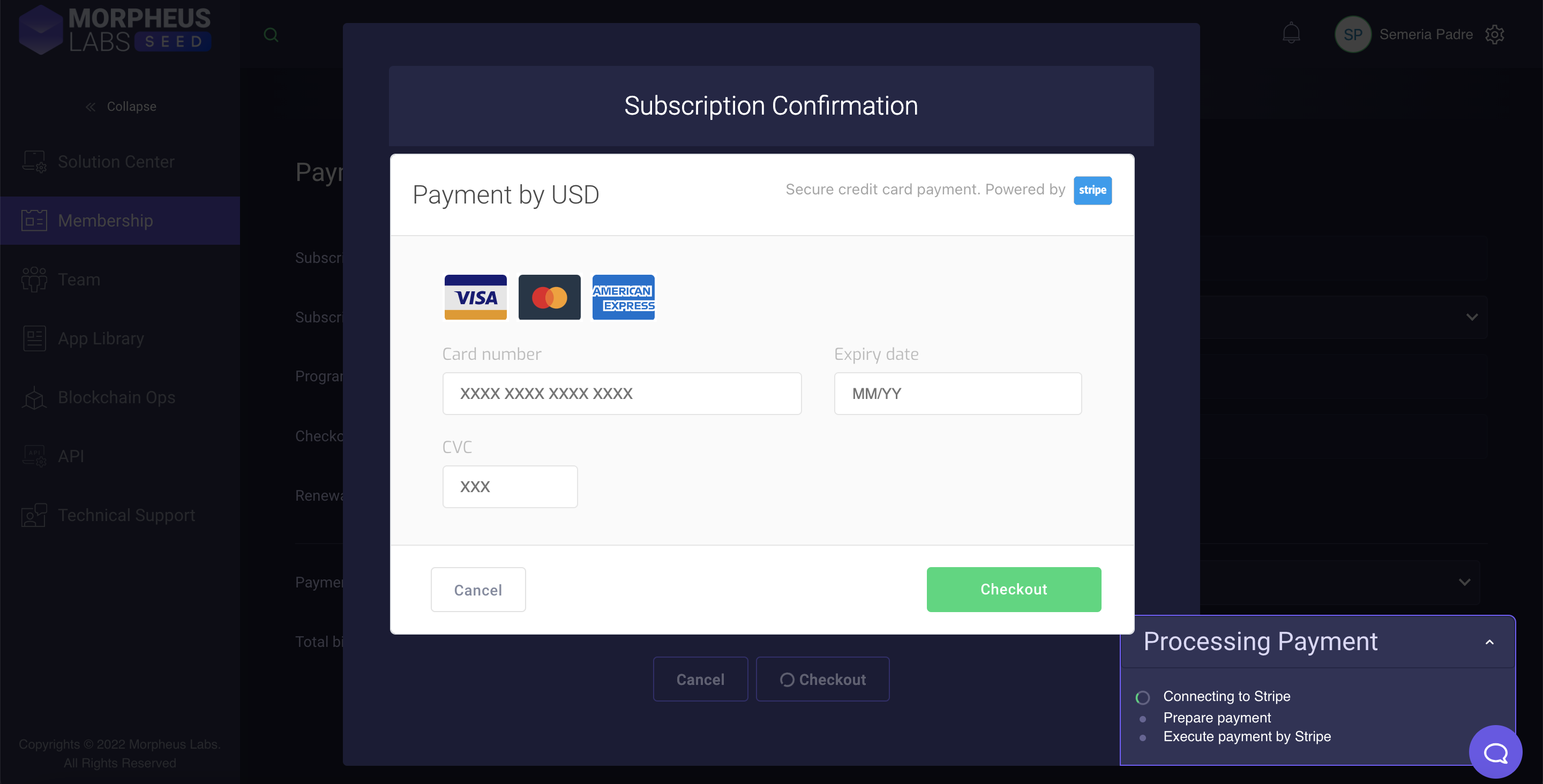
Credit Card payment
Updated 9 months ago