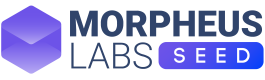Blockchain Networks
Morpheus labs SEED provides a wide range of available Blockchain protocols that you can run for the creation of your Proof of Concept (POC), testing out your idea and production purposes. Learn how to set up, connect and manage a blockchain network in this section.
This section illustrates an easy way to set up a new blockchain node, a new blockchain network or manage an existing node or network in just a few clicks. Morpheus Labs SEED -> Blockchain Ops saves the users from the weeks of hassle from setting up blockchain nodes so they can focus on the actual development work better.
Type of Deployments
SEED supports the blockchain productization in three main ways:
- Access Nodes (RPC endpoints)
- Public Nodes (coming soon)
- Private Networks
Access Nodes
SEED supports secure and scalable RPC connectivity of your decentralised application to the following public networks.
- Ethereum mainnet
ChainID 1 (0x1) Currency ETH - Goerli
ChainID 5 (0x5) Currency ETH - Sepolia
ChainID 11155111(0xaa36a7) Currency ETH - Polygon
ChainID 137 (0x89) Currency MATIC - Polygon Mumbai
ChainID 80001 (0x13881) Currency MATIC - Solana Mainnet
ChainID 1399811149 Currency SOL - Solana Devnet
- BitTorrent Chain Mainnet
ChainID 199(0xc7) Currency BTT - BitTorrent Chain Testnet `ChainID 1028 (0x404) Currency BTT
Binance Smart Chain Mainnet (Comming Soon)
Private Networks
Private blockchains allow for more security and privacy in the logistics industry. Asset tracking, record of ownership, and shared record keeping benefit manufacturers, supply chain participants such as delivery companies, and customers in following items from their origination to destination. A private blockchain has the advantages of being self-maintained as well as free of fees
Morpheus Labs SEED provides a list of available Private Blockchain networks that you can run very easy.
- Ethereum with Proof of Authority consensus (POA) network (consortium)
- HyperLedger Fabric
- Vechain
- NEM
- Multichain
- Icon
- NEO
- Fusion
- Waves
These blockchain networks are selected to be available for the platform users based on the following considerations:
- Popularity of usage for enterprise blockchain applications or token assets projects
- Diversity of various blockchain technologies
More blockchains will be added in the future.
Deploy blockchain Access Points , Nodes and Networks
Let's dive into the blockchain ops on Morpheus Labs SEED.
First, click on the left-side menu item Blockchain Ops, and then click on the + New button on the right side to open the available blockchains you can run. This would return a list of available blockchains on the platform.

Create new blockchain
Second, select from the Available Products (Access Node, Public Node and Private Networks)
Third select from the available from the available blockchain nodes or network listed. You can search and filter by tags and use the switch for grid/list view.
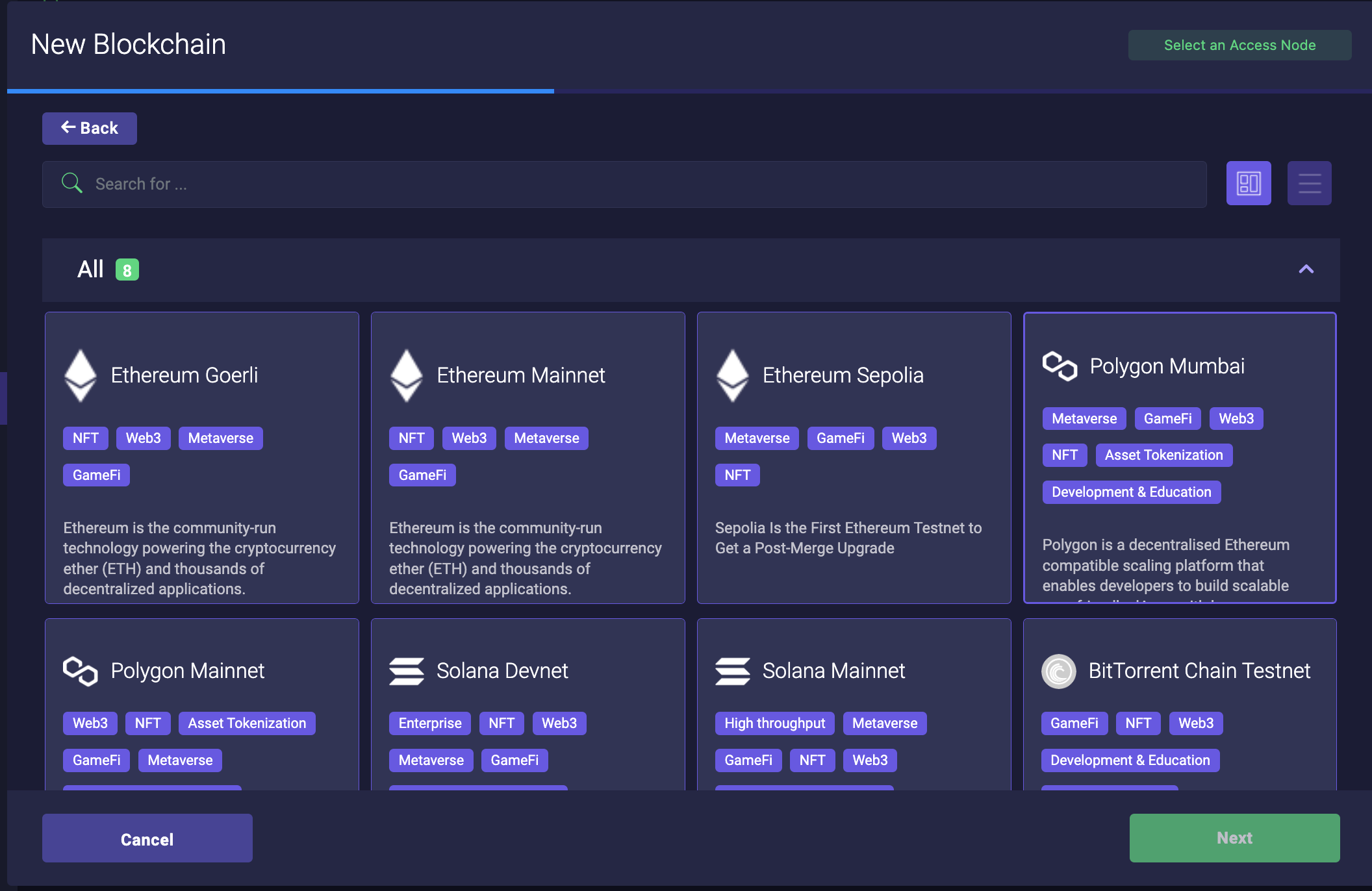
Example of list of Access Nodes you can create
Morpheus Labs SEED offers multiple blockchain protocols. You can select the one that best suits your needs. Furthermore, you can search or filter by business need (eg. Metaverse).
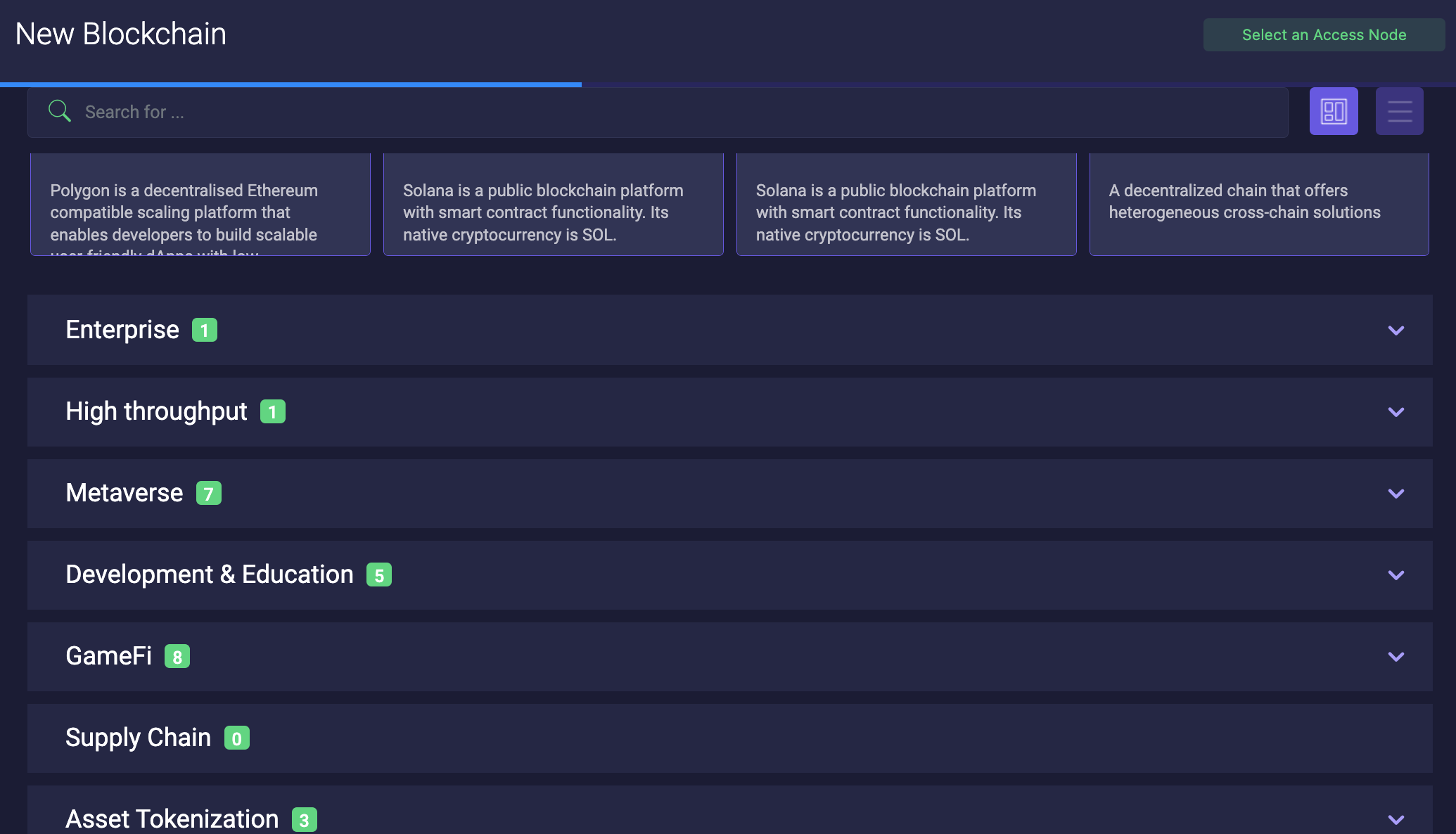
Select blockchain based on the use case
Deploying Access Nodes .
You have only to input a friendly name which will be reflected by the RPC endpoint URL
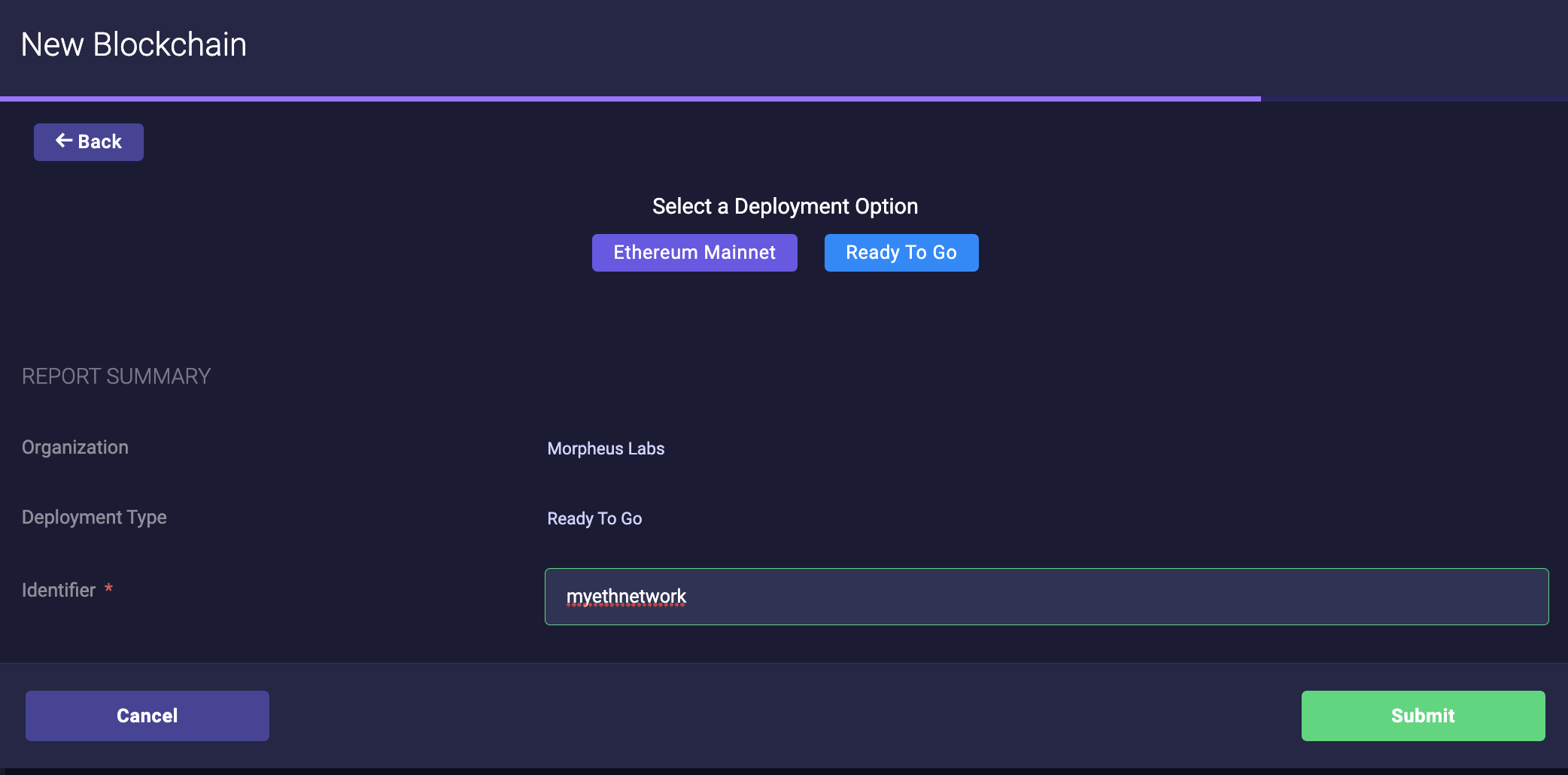
Input the access node name
Once started it will generate the RPC url containing the API key
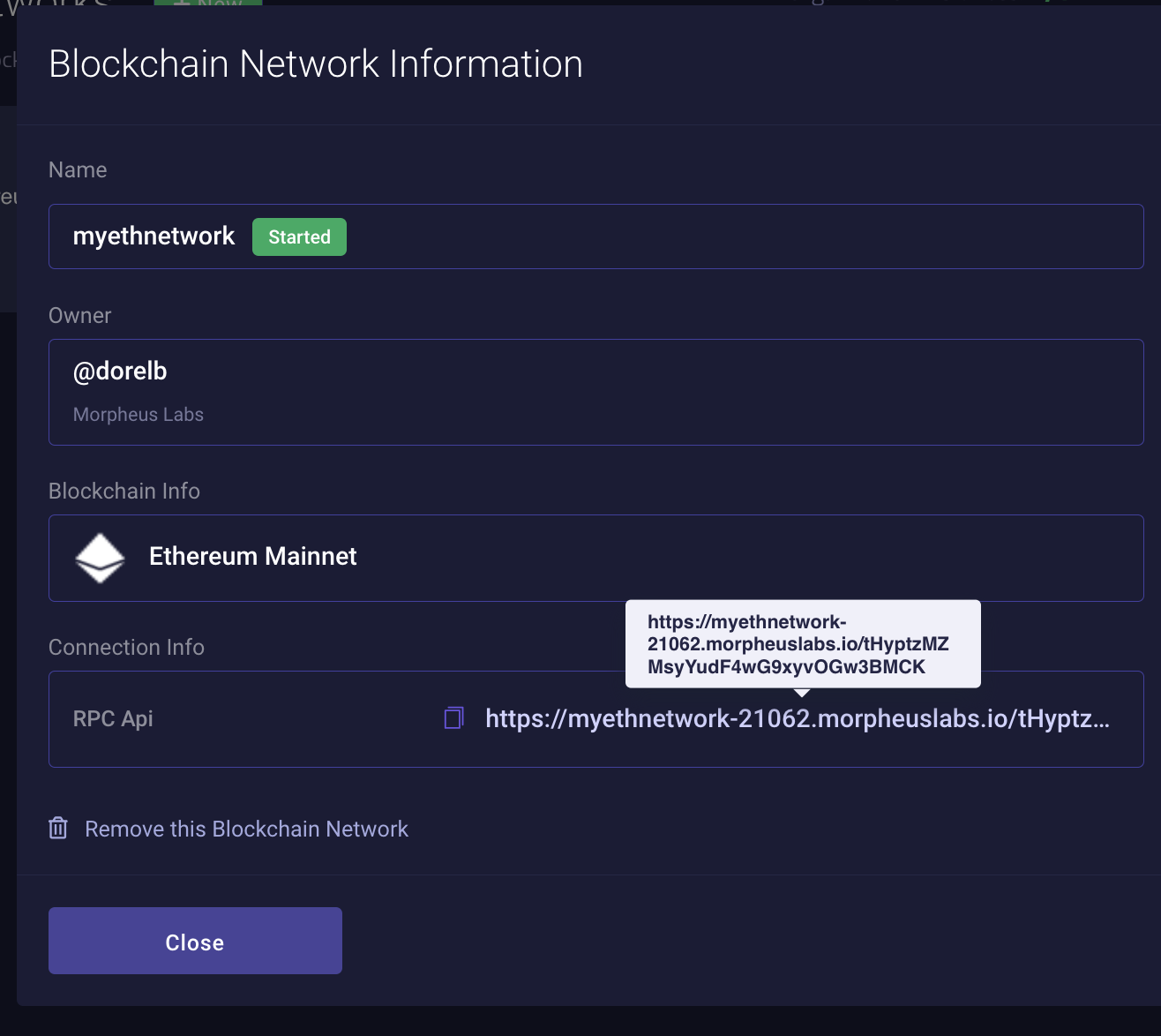
Access Node RPC url containing the API Key
Deploying the Private Networks
After selecting the blockchain click next. You will now choose a set-up mode: Ready-to-go or Advanced.
Ready-To-Go allows you to set up one network with predefined settings.
Advanced allows you to set up a network with options of choosing the number of nodes and other blockchain network settings.
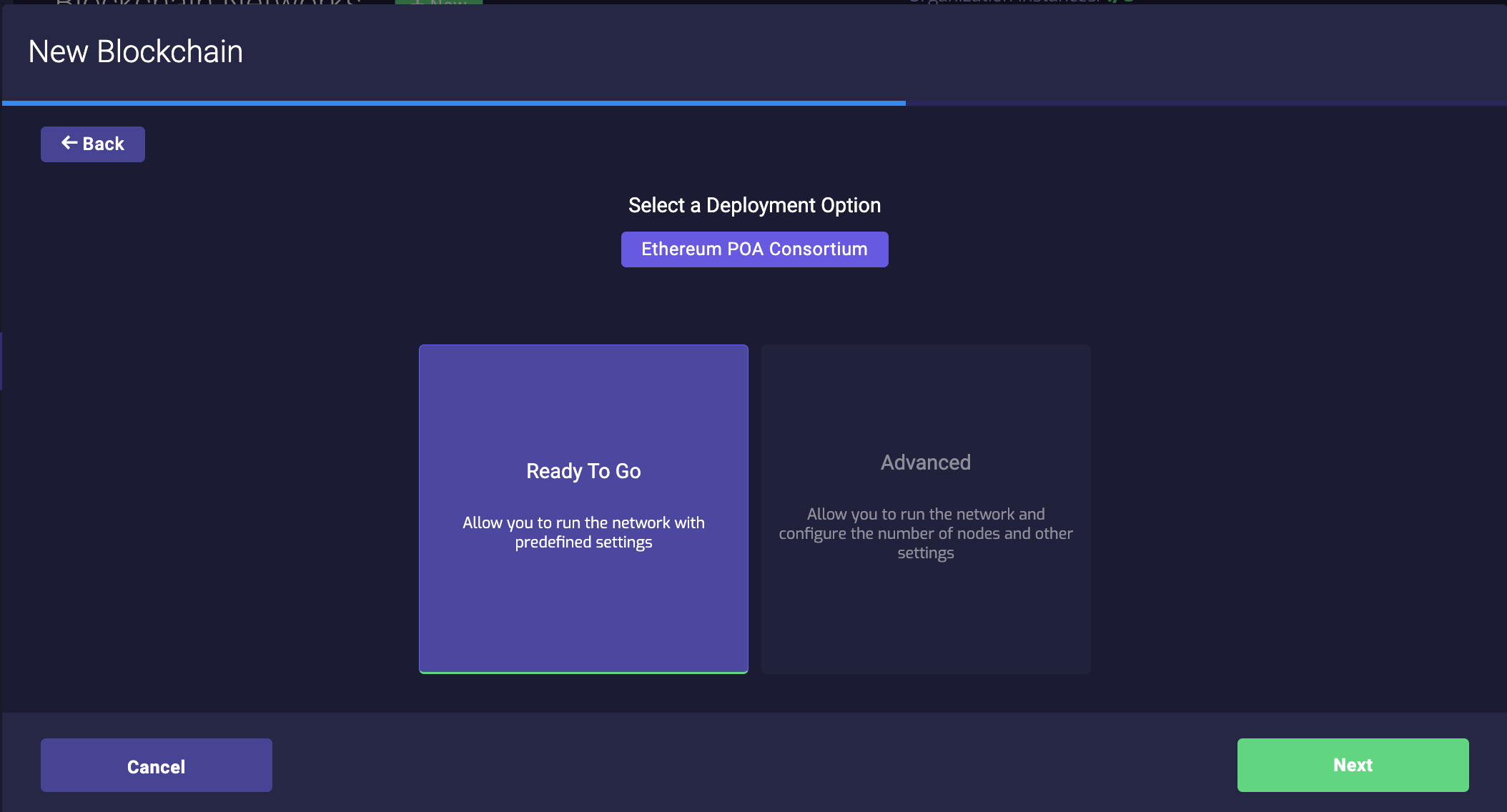
Select Deployment Option
Finally, enter a password if required and the prefix for your blockchain protocol, and click “Submit”. If advanced mode was selected you have to provide more information as required
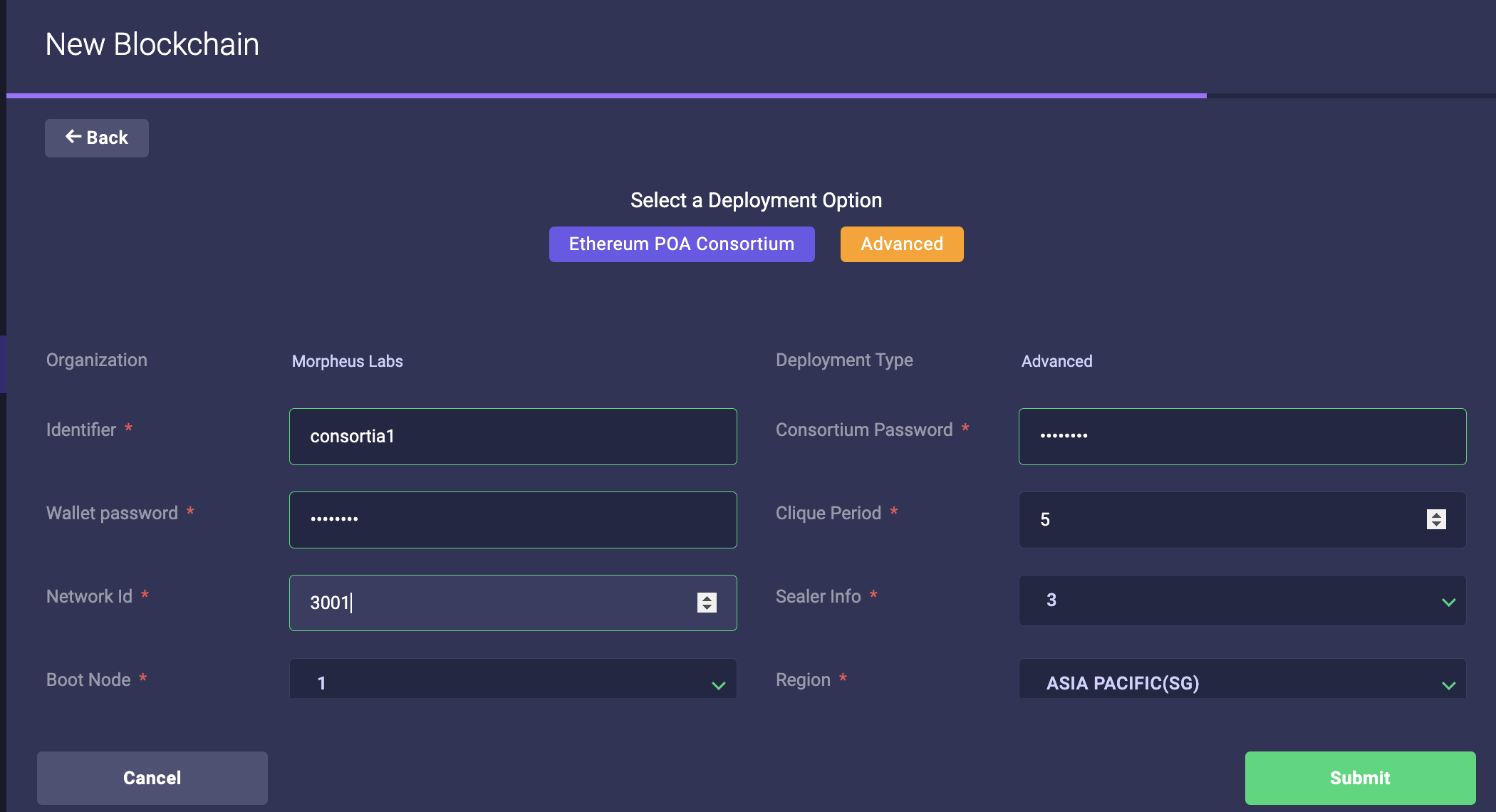
Example of Ethereum POA consortium input form before network is created
Connect to the blockchain network
The blockchain network is in “prepared” status. You will need to start the network.
The status indicator icon provides a quick overview of the status. For greater detail, click on the info icon.
The network can be initialized by clicking on the “Start” icon and waiting until the status indicator becomes green. That is the moment the network can be used.
Stopped state
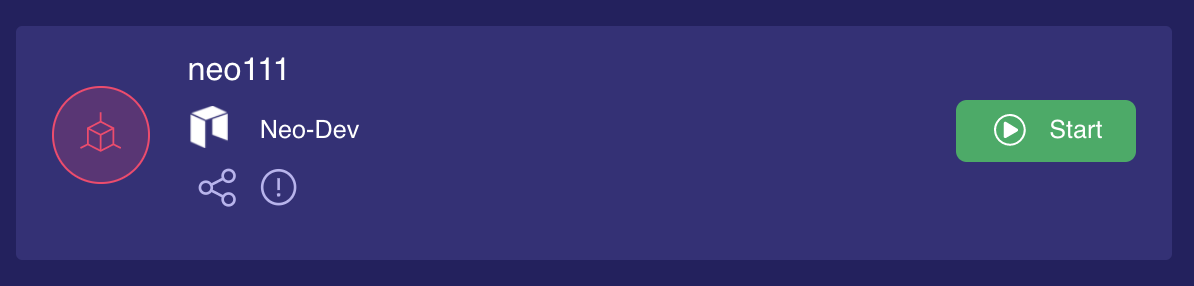
Stopped
Starting state
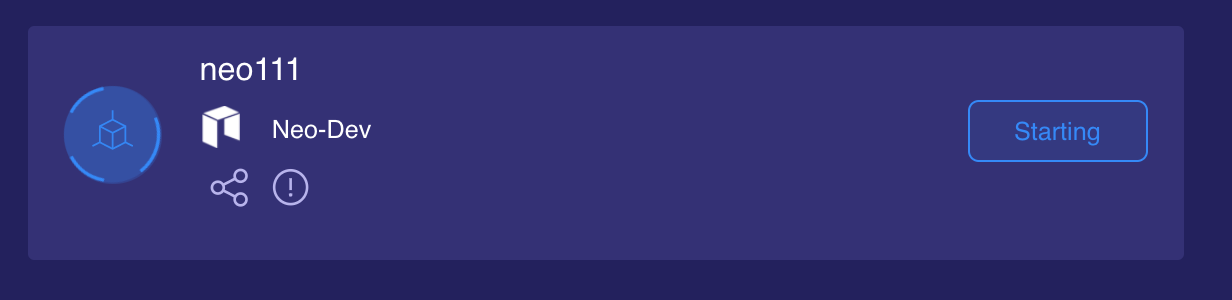
Starting
Running state
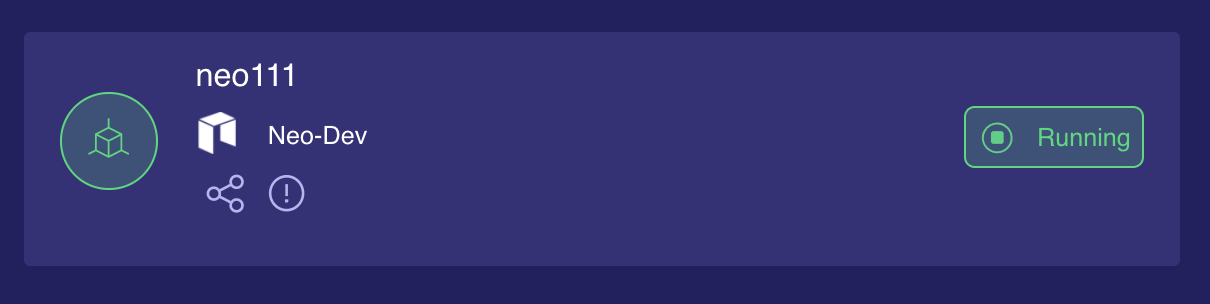
Started
Currently, the network exposes two different endpoints:
- Internal RPC endpoint. More information about how to use internal endpoints here: Choose Blockchain Endpoint
- External RPC endpoint. Mainly used to securely connect your external tools (e.g. Wallets). The external endpoint URL can be retrieved from the blockchain network information panel.
- Network Genesis Account Private Keys Private key of accounts used in the genesis block to unlock the private nodes (if any) are stored encrypted in Key Vaults. Only the network admin can use the password to retrieve the private key
The information can be accessed by clicking on the "i" information button. The following will appear.
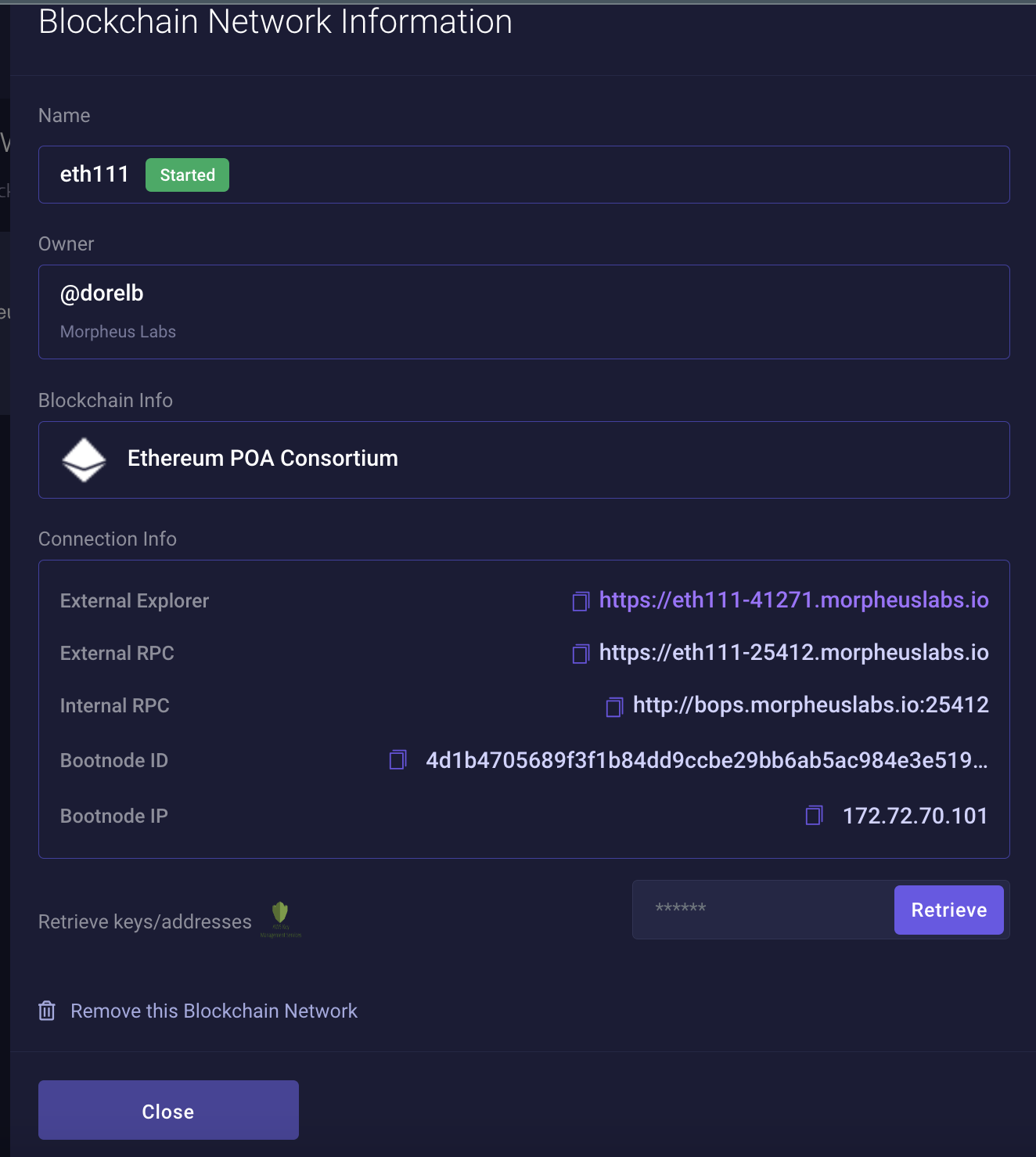
Example of blockchain information for an Ethereum POA network
Updated 9 months ago