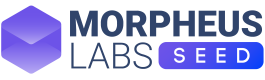Team Management
“Team” is used to manage all the platform users of a company. Users can be added, edited, or deleted.
Team Management
The organization/individual admin user can easily manage the team.
Any subscription generates a team managed by an organization/individual and there are some related key aspects to know:
- Members. It shows the number of users belonging to the team. Each subscription tier allows a different number of users to be added to the team.
- Groups. It is a logical container for users. Grouping users gives the ability to easily manage projects and share platform resources based on profiles. For example, the group named "Front End" can be used to share the workspace access to all front-end developers).
- External User. Depending on user profile visibility, organizations can add external users (i.e. belonging to other organizations) into their team. For more details read about the Freelancer Option.
- Joined Organizations. It shows a number of external organizations a user is belonging to. For more details read about the Freelancer Option.
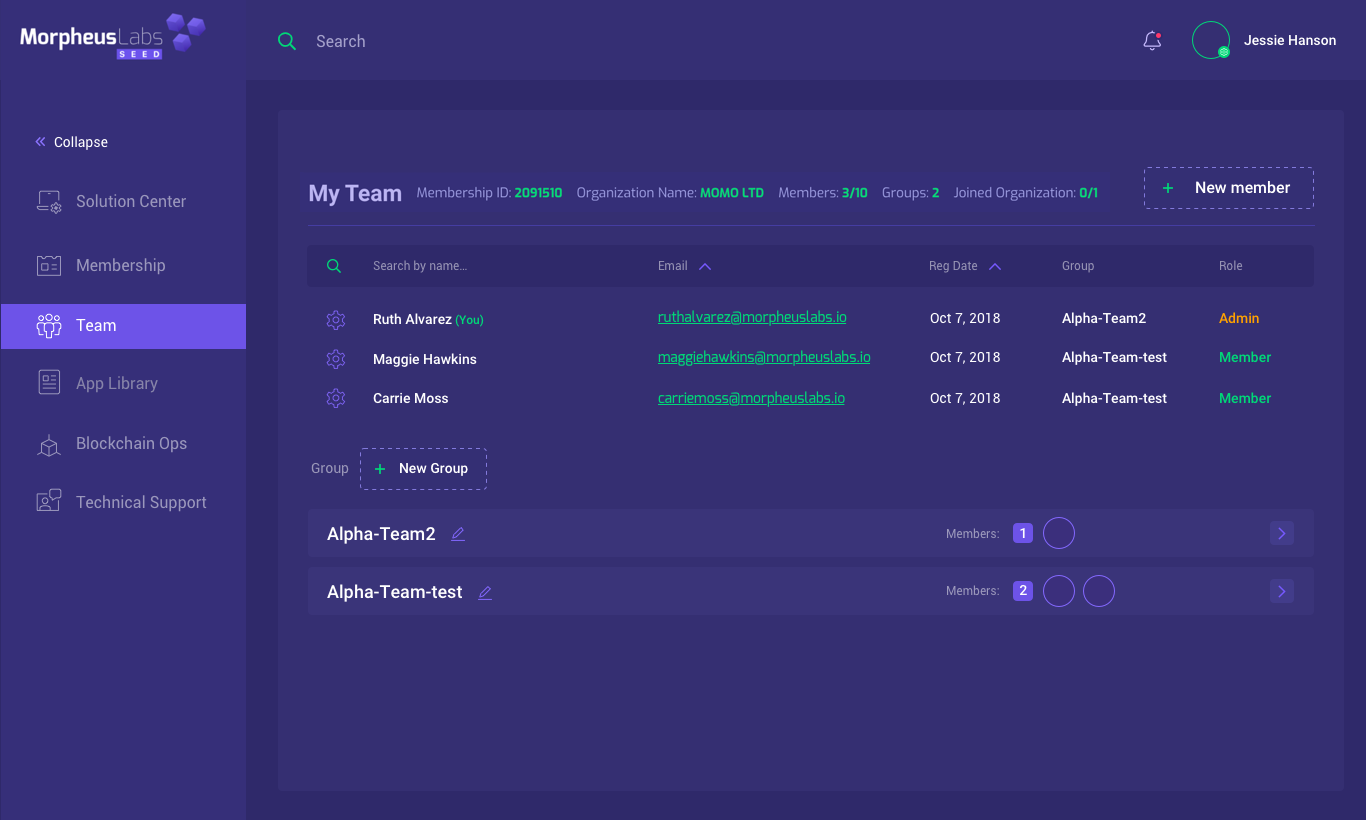
Organization Admins manage the team.
Adding New Member
You can search for the user you have planned to add. Only registered only users that have not subscribed to any plan can be added as a member of an internal team.
Users who have already subscribed to the platform can be added to the team as external members only if they set their own profile visibility to the public.
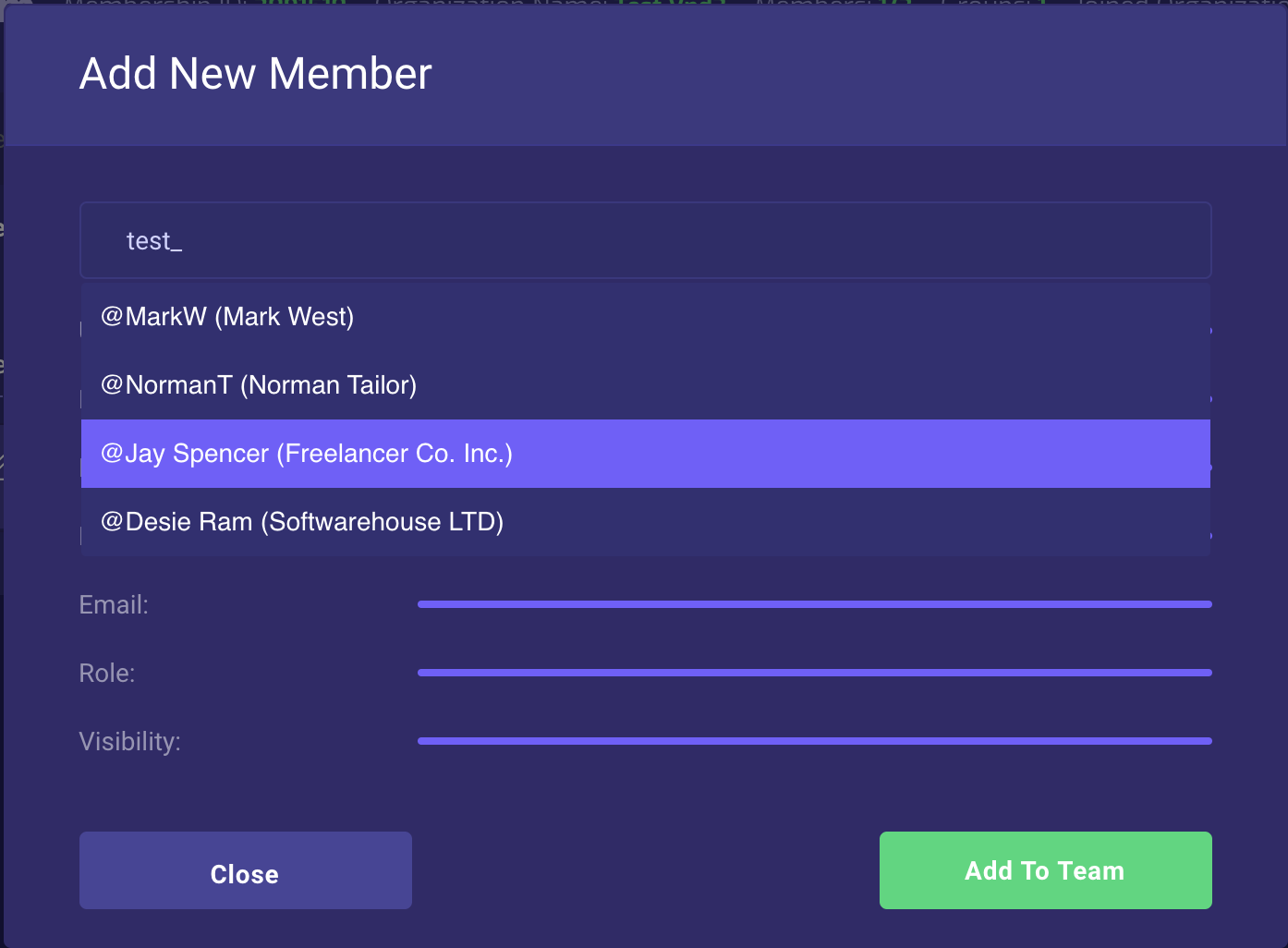
Edit/Delete User
After a user has been added, the Admin can edit his/her profile, including profile visibility, groups and role.
- Click on any area of the row of the user that you want to edit or delete.
- Now, you can change his/her profile, or delete the user from your team.
- To delete a user, click on "Remove this member" on the upper-right corner.
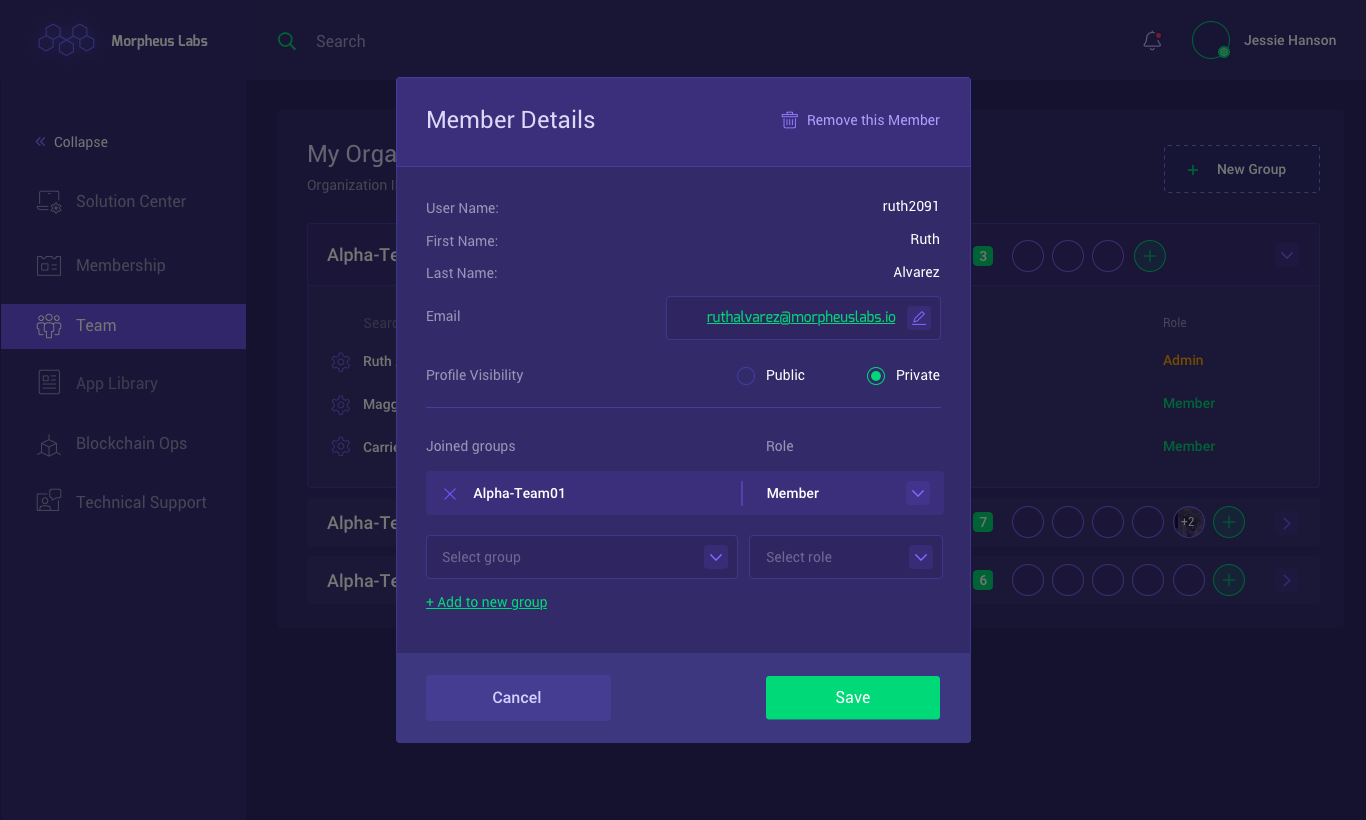
Edit delete user
The Freelancer Option (aka External Users)
Depending on the selected subscription plan, a user can be part of external organizations and co-work with external teams. A user can be part of many organizations at a time.
An organization can add only external users if their visibility is set to public.
The image below shows an external user seen from the external user team. It can be seen the user visibility mode is public. The member's details show the list of groups the user is part of. Do note that one group is an external group and it shows a hypothetical freelancer working for Morpheus Labs in the group named Platform.
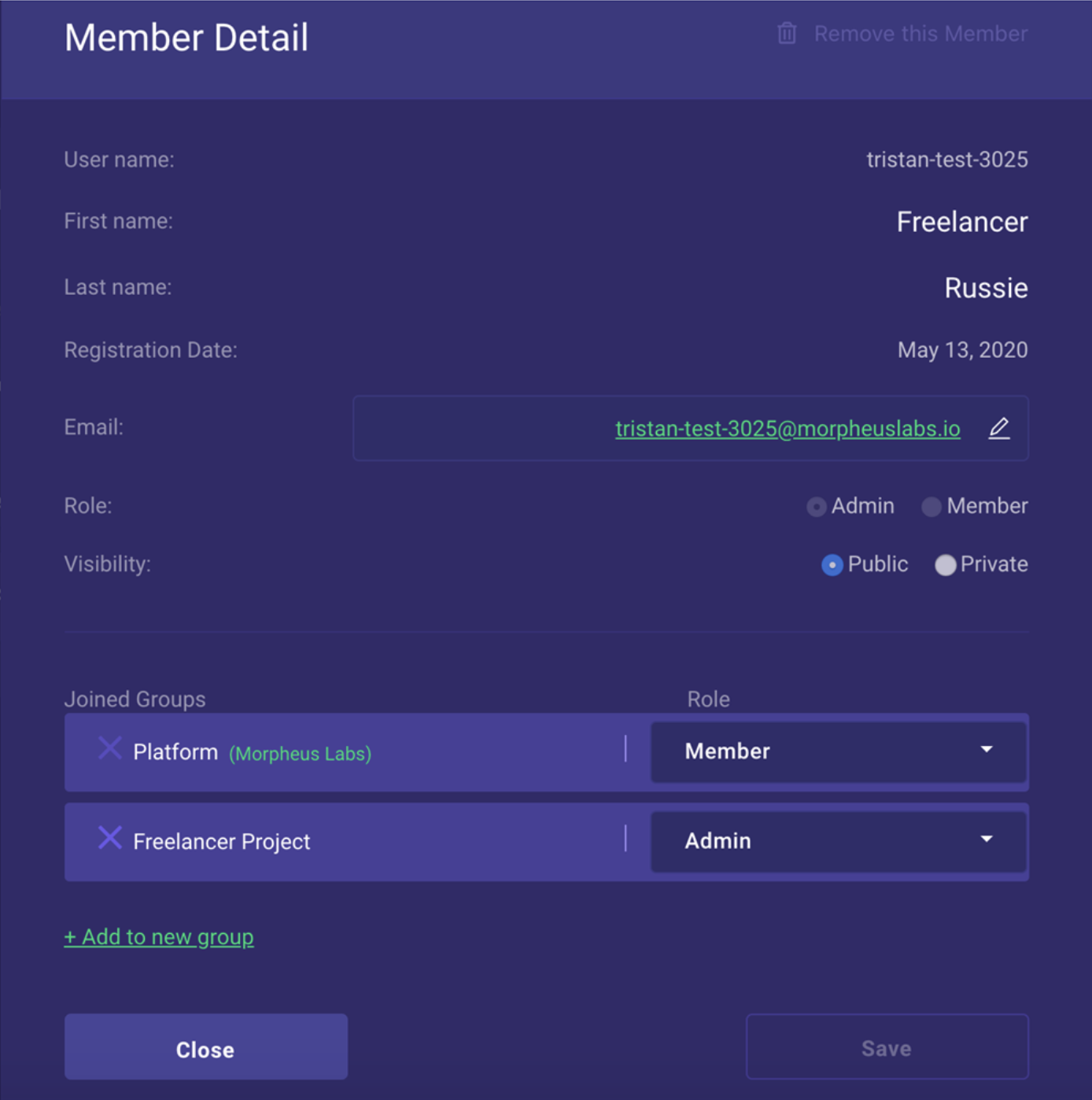
There are also some indicators showing on top:
- The current number of team members (internal and externals)
- The number of groups
- External Organization. It means the number of external organization one or more team members are part of.
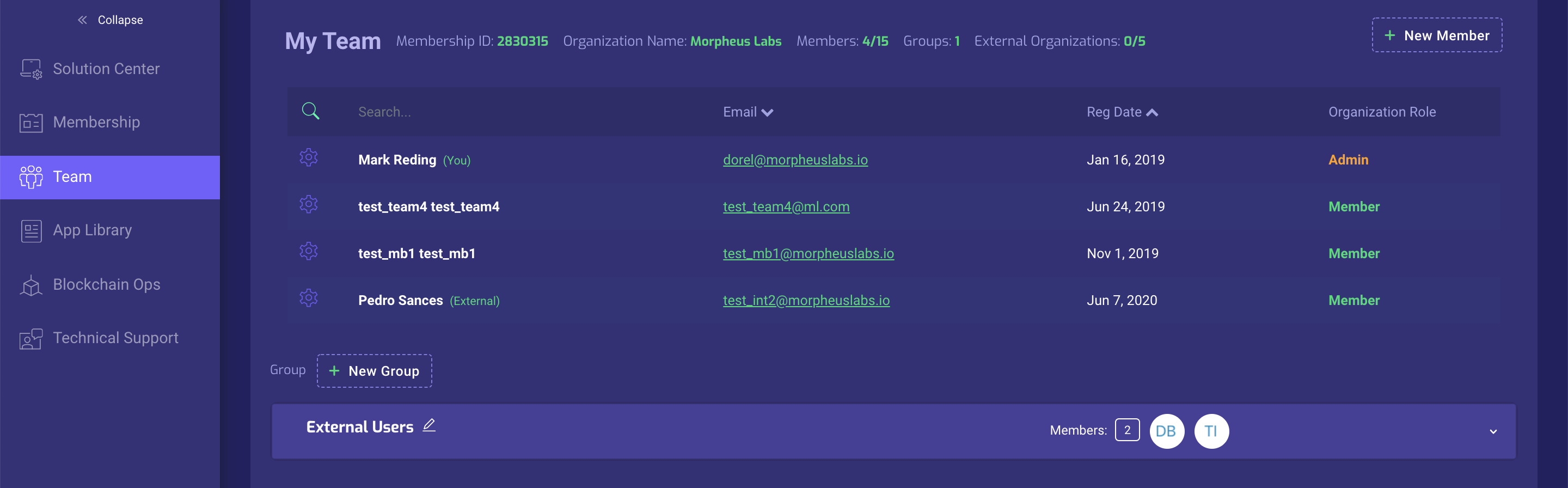
*Note: An external user must be part of one organization group at least. If you need to remove an external user from the last group, you have to remove the user from the organization.
The following is the organization's view of member detail for an external user. An outsourced member can be recognized by the text "External" next to the user name and by the organization name is in green color.
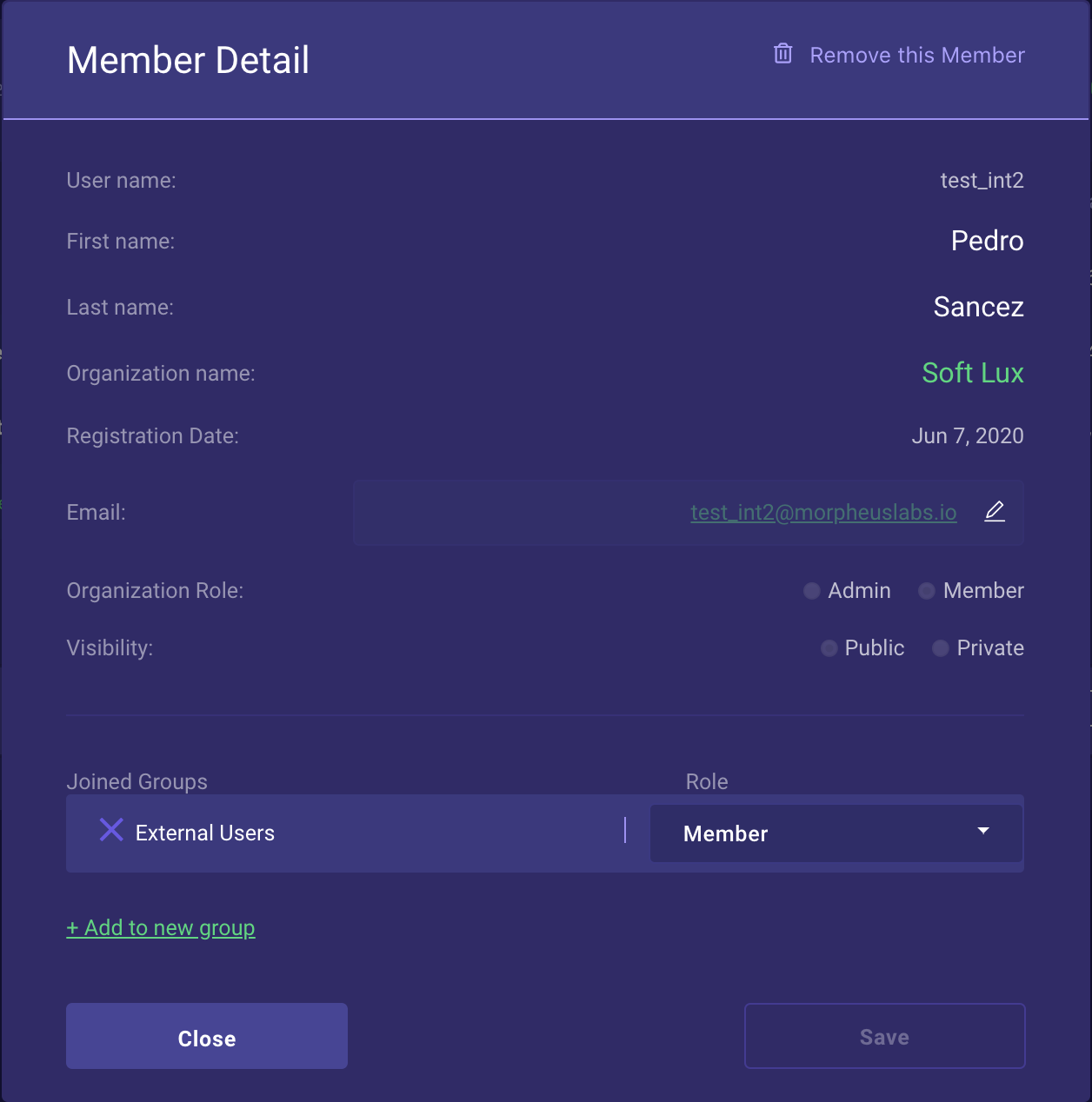
Edit Group
Click on the wand icon next to the group name to edit the group. Using the edit function you can:
- Change the group name
- Add remove users from groups
- Search team member
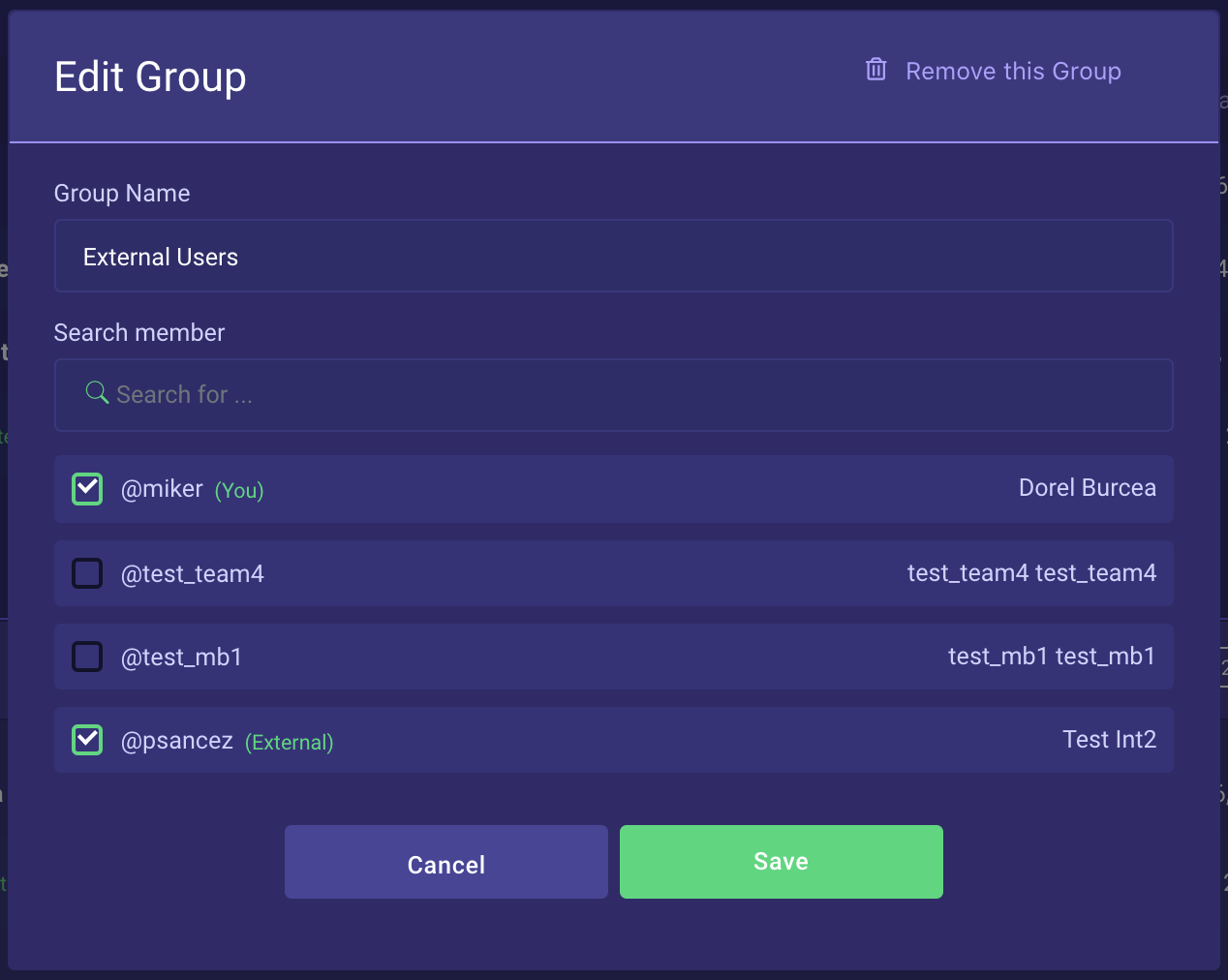
Edit group
The person who created a group will be the group admin by default.
The group admin can edit the group and group members.
Grouping is useful for organizations that want to structure the developments in sub-teams. This ability is also useful in other scenarios such as a training class or a hackathon.
Grouping also can be used for an efficient and granular sharing of platform resources like Blockchains, APPs, Services, and Workspaces.
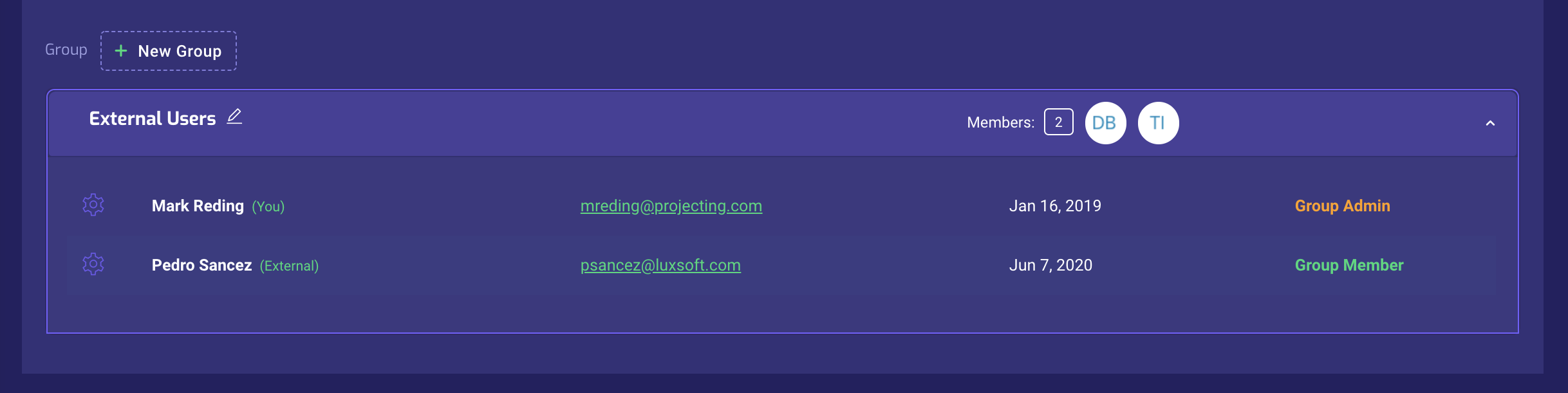
Group admins and group members
Updated 9 months ago